FREE Shipping on orders $30 or more
Menu
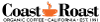
FREE Shipping on orders $30 or more
Shopping
A column with no settings can be used as a spacer
Link to your collections, sales and even external links
Add up to five columns
Mega Menu Col 1
A column with no settings can be used as a spacer
Link to your collections, sales and even external links
Add up to five columns

FAQ
You have questions? We have some answers.
-
You can select from any of our permanent coffee offerings; limited or one-time offerings are excluded from subscriptions. Simply select the variety, the bag size and frequency and we'll take care of the rest. You can pick a single type of coffee or mix and match any combination of your favorite organic varieties.
-
Once your subscription is purchased, your first delivery will occur on the subsequent Monday with all future orders shipping on Mondays according to your selected frequency.
-
Subscription orders ship each Monday (Tuesday if Monday is a holiday). Transit time will depend on your location with most local orders arriving in 1 day.
-
Emails are sent to confirm your subscription order, share shipment tracking information, and to remind you of upcoming shipments. These emails will be sent from subscription@coastroast.com so if you are not receiving these messages please check your JUNK or SPAM email folders and add subscription@coastroast.com to your contact list. If you have any questions you can always email us at subscription@coastroast.com or call (888) 572-8009.
-
Coffee subscriptions are available to customers anywhere in the United States
-
You can access your Subscription Customer Portal through your Coast Roast account login. If you have not registered on the Coast Roast site you will need to create an account using the same email address used when purchasing your subscription. You can easily create the account by clicking on the 'My Account' link in the top menu bar (next to 'About Us') and then selecting "Sign Up". You can also directly access the sign up form here: https://coastroast.com/account/register.
Once your Coast Roast account is registered, you can login and access the Subscription Customer Portal by clicking on 'Manage Your Coffee Subscription' link. Alternatively, you can access your subscription account using the direct link included in your Activation email and all Upcoming Order emails.
-
Use the Coast Roast account login (located on the top menu next to 'About Us'). Access your Subscription Customer Portal by clicking on the 'Manage Your Coffee Subscription' link. Next click on "Edit" link next to the appropriate line item. From here you may make any changes to the product, quantity, delivery frequency, shipping address, billing information, etc.
-
Once logged in, click on Delivery Schedule on the left to see all upcoming deliveries for your subscriptions. To skip a delivery, you can click Skip next to the delivery you would like to skip. Similarly, to unskip a delivery, you would click Unskip next to the order.
-
Once logged in, select the Subscriptions tab, then click the Edit button next to the subscription item you would like to change. Or, click on the Add Product. This will open a pop-up where you can search, view, and select additional products to add to your upcoming deliveries. You may also choose the frequency and first shipment date.
-
Once logged in, select the Subscriptions tab, then click the Edit button next to the item you would like to change. Click on Change Delivery Schedule. This will open a pop-up where you can change the number of weeks between deliveries to whatever you wish. Click the 'SAVE' button when your new frequency has been selected.
-
Once logged in, click on Subscriptions and click Edit to the right of the address. You can do this for each separate subscription; in fact you can have different shipping addresses for each unique subscription. Editing this information only affects the shipping/delivery address, this does not update billing related information.
-
To view or update your payment details, log in and go to the Billing Information tab. You will find the current method of payment along with the current billing address. However, this is not the same as the shipping address. You would edit the address in this section if your billing address has changed or if you need to update your email address.
-
Absolutely. You will first need to log in to your account. Within the Subscriptions tab, you can click 'Edit' to pause or skip an upcoming delivery. If you are needing to cancel the subscription, simply click the 'Cancel' link located next to the subscription order you would like to cancel.
